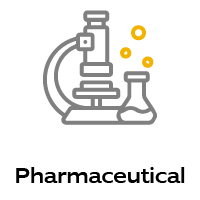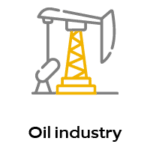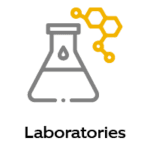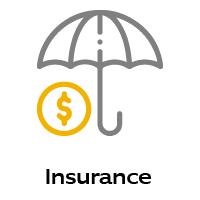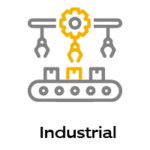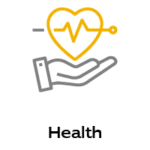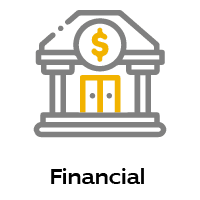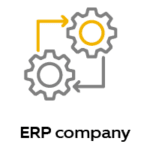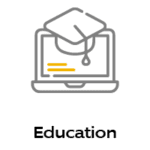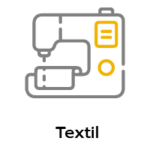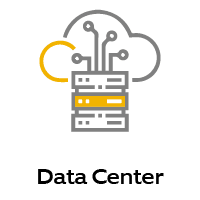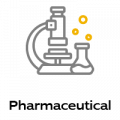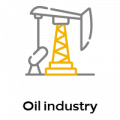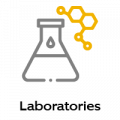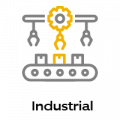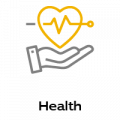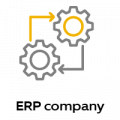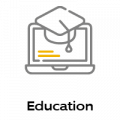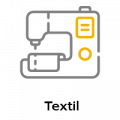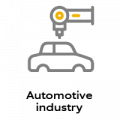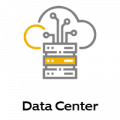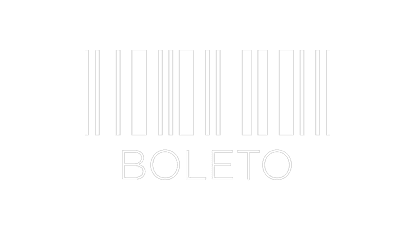IBM 00MJ027 PCI-E Interface – StorWize V7000 G2 – With warranty and technical service for installation or support.
If you’re looking for exceptional performance in your storage systems, IBM products are the right choice. Recognized as a leader in networking equipment for advanced enterprise applications and service providers, IBM offers a wide range of solutions that meet diverse density, performance and service requirements.
DC Parts is your trusted distributor of new and used IBM equipment. All of our products come with a warranty, backed by our manufacturer-certified engineers, ready to help with any issues. Our comprehensive inventory includes high-quality new and used IBM hardware. If you would like to discuss your IBM hardware options with one of our representatives, please do not hesitate to contact us.
We are IBM equipment specialists, providing storage and accessories. Our technology professionals can help you select and configure the right IBM equipment solution for your specific data needs. All of our equipment is thoroughly tested, ensuring years of reliable, worry-free service.
Specifications:
- Plate Form Factor: Plug-in board
- Interface: PCI-E (Fibre Channel, SAS)
- Ports: (4) SFP
- Storage Capacity: 8GB
Compatibility:
- IBM StorWize V7000 G2 Storage Systems
Condition: New; Factory Sealed Replacement Part
Warranty: Up to one (1) year warranty
Key points to note about this HBA 00MJ027:
The IBM 00MJ027 HBA, also known as the IBM 8Gb FC 4 Port Host Interface, delivers reliable performance and high storage capacity for IBM StorWize V7000 G2 systems. Equipped with four SFP ports, this adapter provides a stable and efficient connection for your storage needs, ensuring fast and secure data transfers.
To ensure correct operation, it is essential to utilize the correct SFP transceivers with each adapter card. We recommend carefully following the installation instructions provided by the manufacturer for a proper replacement of the host interface adapter as described in the steps provided.
At DC Parts, we are committed to providing high-quality products and exceptional technical support to ensure your satisfaction. If you’re looking for a reliable, high-performance storage solution, contact us today to discuss your IBM equipment needs. We’re here to help you find the perfect solution for you.
For correct operation, use the correct SFP transceivers with each adapter card.
- Use only 8 bps SFP transceivers on 8 Gbps Fibre Channel adapter cards.
- Use only 16 Gbps SFP transceivers on 16 Gbps Fibre Channel adapter cards.
- Use only 10 Gbps SFP transceivers on the 10 Gbps Ethernet adapter card (FCoE/iSCSI).
Complete the following steps to replace a host interface adapter.
- Identify which host interface adapter should be removed. The interface adapters are in slots numbered 2 and 3.
- Remove any small form-factor pluggable SFP transceiver from each rear port of the host interface adapter and place securely on one side.
- Gently pull the host interface adapter upwards to disconnect it, then carefully remove it from the case.
- Remove the replacement host interface adapter from its package.
- Set the connection border of the replacement host interface adapter on the connector of the host interface adapter so that the connectors are aligned.
- Make sure the adapter is perpendicular to the main board of the box so that the small tab on the top of the bracket is aligned with the alignment hole on the top edge of the slot.
- Maintain alignment while applying pressure to the top edge of the host interface adapter opposite the connecting edge to push the host interface adapter into the connector.
- Verify that the host interface adapter is installed directly in its slot. If the small tab of the mounting bracket is not positioned correctly, repeat the steps to install the adapter correctly.
- Replace the container lid.
- If any SFP transceivers have been removed from the rear ports of the host interface adapter, verify that each one has been reinstalled.
- Reinstall the box in the compartment from which it was removed. The node box starts.
- Reconnect the cables to the cylinder, ensuring that the cables enter the same ports from which they were removed.
- When the box is back online, check the event log for any new events related to hardware changes.
Exhibit 1: Example of 10 Gbps Fibre Channel over Ethernet/iSCSI Host Interface Adapters Installed
Note: This adapter can be installed in slots 2 and 3 only.
Figure 1 above shows two 10 Gbps Fibre Channel over Ethernet/iSCSI host interface adapters, both installed in slot 3.