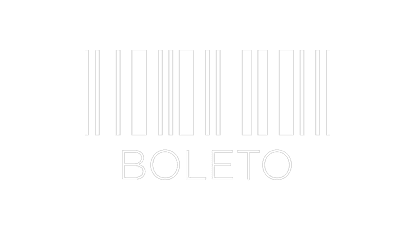HPE Proliant Hard Drive Removal
Care! When replacing a hot-plug drive, follow these guidelines to prevent data loss:
Never remove more than one drive at a time (two drives if you’re using Advanced Data Guarding).
Never remove one unit while another is being rebuilt.
If the system has a spare drive online, wait for the rebuild to complete before replacing the failed drive.
If you replace a unit while the system is turned off, you may need to rebuild the replaced unit.
Care! Removing more than one drive at a time may cause the chassis to overheat. Install a blind unit or unit as soon as possible.
Press the latch and pull the ejector lever to the fully open position.
Pull the drive out of the drive bay of the chassis.
If you are installing a hard drive blind panel in place of the drive, insert it into the enclosure until it clicks into place.
Proliant Hard Drive Replacement
If a drive blind panel needs to be removed to install a new drive, tighten the tabs to unlock the drive blind panel. Continue to tighten the tabs while sliding the drive cover out of the drive bay.
When installing a replacement unit, press the latch and pull the ejector lever to the fully open position.
Insert the drive into the bay, sliding it all the way in. Make sure the ejector lever is in the fully open position to ensure a correct lock.
Close the ejector lever against the front of the unit until it engages with the latch.
Confirm that the unit is firmly seated and that the ejector lever is locked.
Observe the unit’s status LEDs to confirm that the replacement unit is working properly.
Care! Data can be lost if the drive is not properly seated.
If you need help, DC Parts can help you replace and add to your equipment’s disk pool – Call 0800-607-2787 or email contato@dcparts.com.br